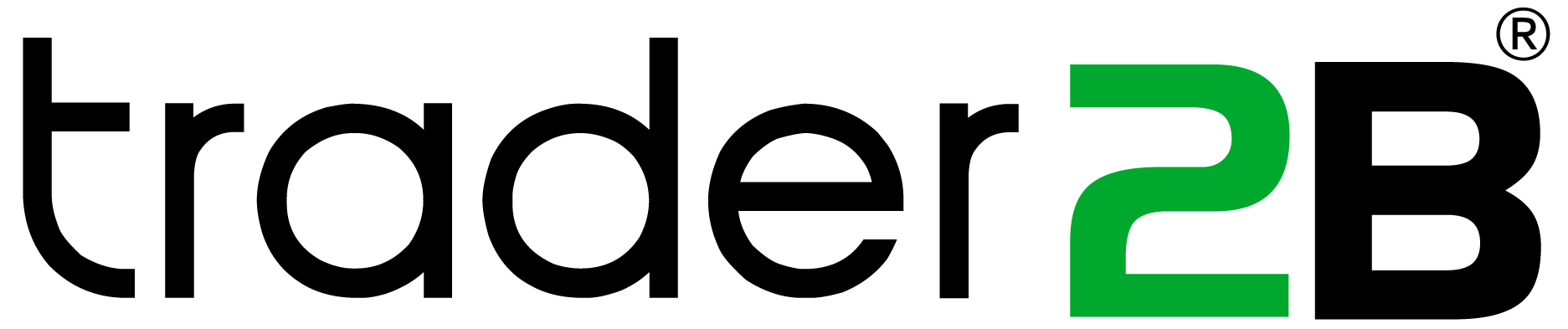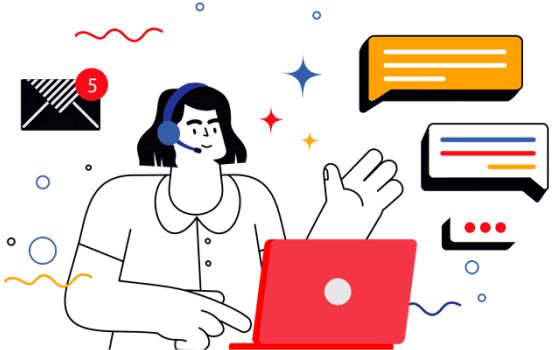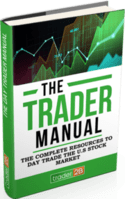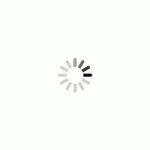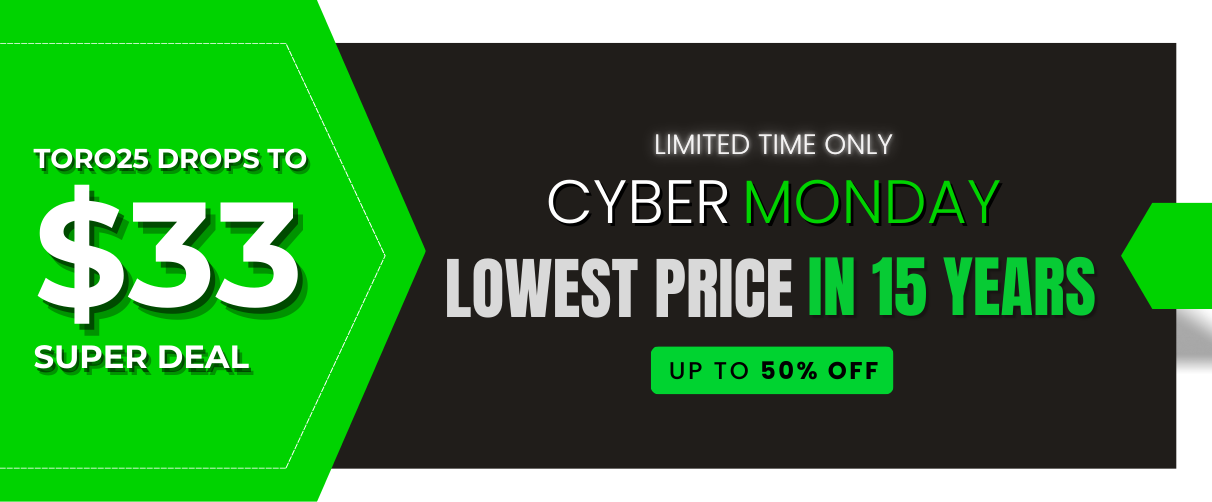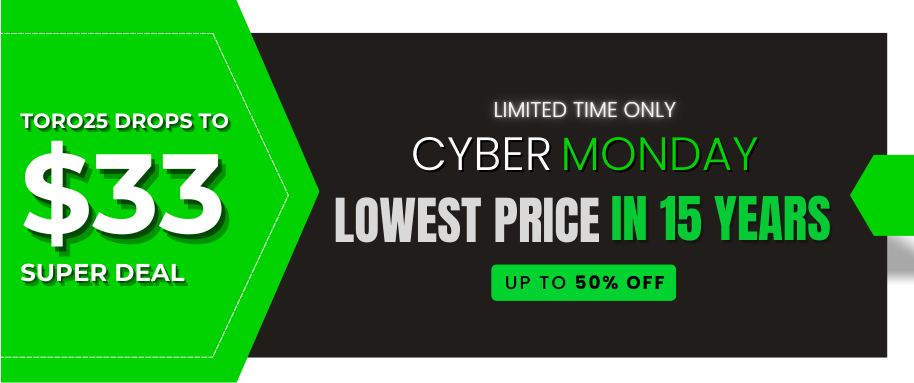Traders can also use the keyboard (hot keys) to make trades, in addition to clicking a trade using a mouse.
The following are the steps for setting up keyboard trading:
- Go to Setting from the main Menu Bar
- Go to Keyboard Trading Tab in the Settings menu
- Go create a new hotkey click Create (button on the bottom)
- Account: Select your Toro account
- Symbol: Choose “Displayed” (unless you want to set up for specific symbol)
- Side: choose order side (Buy or Sell)
- Price: Under the drop-down menu, choose the desired price
- Destination: Choose SIM1(or any other if available)
- Order Type: Day (by default)
- Quantity: Choose “Typed” and input desired share size beside it
- Shortcut: Choose F keys starting from F1–F12
- Name: Choose your desired name for the shortcut
- Repeat: Leave it at 1 (unless you want it to repeat the order multiple times)
- Action: Enter and Submit (is by default)
- Click OK to save